Hyper-V Backup of VMs with Snapshots
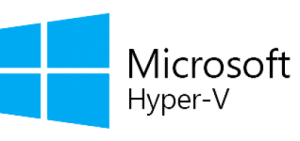 Backing up Hyper-V VMs while using multiple snapshots is a topic that comes up often among IT folks, especially when we want to keep our data safe without messing with our existing setup. So, let’s break down how this works.
Backing up Hyper-V VMs while using multiple snapshots is a topic that comes up often among IT folks, especially when we want to keep our data safe without messing with our existing setup. So, let’s break down how this works.
First off, it’s important to understand what a snapshot does. When you take a snapshot of a VM in Hyper-V, you’re essentially creating a point-in-time copy of that virtual machine. This includes the state of the VM, the data on any virtual disks, and the memory if you choose to include it. Snapshots are useful for testing, updates, or just saving the VM in a stable state before making changes.
Now, when you’re considering backing up a VM that has multiple snapshots, you need to be careful. Each time you create a new snapshot, Hyper-V keeps track of all the previous states, which can complicate your backup process if you’re not careful. The primary challenge is that the more snapshots you create, the more complex the chain of data becomes. If you’re just backing up the VMs without addressing these chains properly, you could end up with inconsistent data.
One thing to keep in mind is that relying too heavily on snapshots for backup isn’t the best practice. Snapshots should be used as a temporary measure, not a long-term solution. If you have multiple snapshots for a single VM, consider consolidating them into a single checkpoint or removing older ones when they’re no longer necessary. This will simplify your backup process and ensure that you’re working with a clean state.
When you’re ready for backup, it’s usually a good idea to delete or merge the snapshots first; however, technically this isn’t necessary because advanced Hyper-V backup solutions take care of snapshots automatically. This will help capture a more complete view of the VM without getting tangled up in snapshot dependencies. If you do need to keep those snapshots around, make sure your backup solution is capable of handling the complexity of backing up VMs in a snapshot chain. Some backup solutions are built to work seamlessly with Hyper-V and can manage these scenarios without a hitch, but it’s good to double-check and test this functionality.
Another way to think about it is to set up a structured backup plan. Regularly scheduled backups, combined with a strategic use of snapshots, can protect against data loss while maintaining system performance. That means backing up the VM in a consistent state, ideally during a time when the VM isn’t under heavy load.
Finally, testing your backups is essential. There’s nothing worse than thinking you’re covered only to find out that your backup didn’t capture everything you thought it did. Regularly restore test backups to ensure everything works as intended, and always validate your recovery process.
So, while you can back up Hyper-V VMs with multiple snapshots, it’s a little trickier than it seems. It requires careful management of your snapshots and having the right backup strategy in place to avoid any nasty surprises down the road. It might take some extra effort, but your future self will definitely thank you for it.