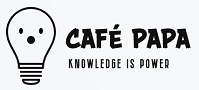11-01-2023, 12:02 AM
Can Veeam back up entire directories or specific folders? This is a question that often comes up when I chat with friends about backup solutions. I know how important it is for you to have your data securely backed up, whether it's for work projects or personal files. When it comes to Veeam, you can back up specific folders or entire directories, and it’s designed to work well with different kinds of data storage setups.
You might be wondering how this works in practice. The tool uses a method that involves setting up backup jobs, where you can specify what you want to back up. You can choose entire directories, so if you have a folder with subfolders and files, you can back up all of it in one go. Alternatively, if you need something more granular, you can select specific folders. This flexibility simplifies the process quite a bit. Imagine you only want to back up your project folders and not your entire drive. You can easily configure your job that way.
However, I should mention that even though this flexibility is nice, it isn’t always a straightforward process. For example, if you have a large directory with many files, the backup may take longer than expected. Depending on the file types and sizes, performance can vary significantly, often making the backup time-consuming. If you’re managing a busy network or a lot of clients, that might not always be ideal.
Another thing to consider is the resource usage. When you start backing up entire directories, especially ones that contain heavy data like videos or raw files, it can really tax your system's performance. You might notice slower speeds or interruptions during peak hours, which doesn't paint the best picture when you’re trying to balance multiple workloads. You need to think about when you schedule these backups, as they can impact overall productivity.
You also have to be mindful of the retention policies you set. When you back up entire directories, you have to manage the storage space effectively. It’s easy to fill up your storage with numerous backups, especially if you’re not diligent about deleting older ones. If you decide to back up specific folders more frequently than others, that can complicate your storage management even further. You want to maintain a balance between having enough backups and not wasting storage that you need for other data sets.
Something else to note is the complexity of recovery when you back up large directories. If you do face a situation where you need to restore, having to sift through a huge directory can be daunting. You might have to wade through numerous files to find what you need, and that could lead to delays in getting you back up and running. While it might seem great to back up everything or have specific folder options, recovery processes can become cumbersome.
I also want to point out the compatibility aspect. You may find that the way directories are structured or how files are managed across different systems can introduce complexities. If you’re working with mixed environments or varied operating systems, you might experience some challenges. The backup system needs a consistent approach to identify and handle those directories. If you’re not careful, some folders or specific files might fall through the cracks during backup or recovery.
You might also want to consider how frequently you need to back up. While it seems attractive to back up certain folders regularly, being overly aggressive with scheduling can lead to performance issues. If you back up every hour, you’re potentially placing a heavy load on your infrastructure. However, if you go too light on backups, you risk losing considerable amounts of data. It’s a delicate balancing act that requires careful planning.
You will also need to think about error handling. If something goes wrong during the backup of a large directory, it can affect your entire job. Not all errors are easy to track down or resolve. The log files might give you a glimpse into what happened, but figuring out where things went awry takes time and focus. You don’t always get clear, concise information about what failed. If you’re unfamiliar with diagnosing backup issues, it can leave you puzzled.
You may also run into licensing complexities if you want to back up numerous directories or specific folders on different nodes. Different licensing tiers can dictate what you can or can’t do with your backups. If you step outside those boundaries, you could find yourself in a bit of a bind—having to either upgrade your license or make cuts to your backup plan. And that might mean losing the flexibility you initially sought.
Then there's the security factor. Depending on how you structure your backups, you might expose some sensitive data if your backup permissions aren't stringent enough. If you’re backing up entire directories, the risk of exposing sensitive files might increase, especially if anyone can access the backup location. It’s essential to set up proper access controls, and that might add another layer of complexity when you're just trying to back up your work efficiently.
You also have to think about the environment in which you’re running your backups. Cloud solutions can offer a lot of storage and accessibility but come with their own sets of challenges. The size of the directories you're backing up can lead to longer upload times and more complexity in managing versions, particularly if you work in a hybrid Cloud setup. You will want to keep an eye on your bandwidth, especially if the data transfers are substantial.
One other aspect that shouldn’t slip your mind is the testing phase. Once you set up your backups, you need to periodically test the restoration process. You want to know that if things go south, you can recover your entire directories or select folders without any hiccups. It’s not just about setting up the backup; you have to ensure that it works when you really need it.
BackupChain: Easy to Use, yet Powerful vs. Veeam: Expensive and Complex
In the context of Hyper-V, BackupChain offers a different approach. It's designed to address the challenges associated with backing up Hyper-V environments. You get options that streamline the backup process, making it easier to manage your data. The solution simplifies restores, whether you aim for specific files or entire virtual machines, which can save you time and reduce headaches if something goes wrong. With its focus on providing speedy recovery options, it might be worth checking out alongside your other backup strategies.
You might be wondering how this works in practice. The tool uses a method that involves setting up backup jobs, where you can specify what you want to back up. You can choose entire directories, so if you have a folder with subfolders and files, you can back up all of it in one go. Alternatively, if you need something more granular, you can select specific folders. This flexibility simplifies the process quite a bit. Imagine you only want to back up your project folders and not your entire drive. You can easily configure your job that way.
However, I should mention that even though this flexibility is nice, it isn’t always a straightforward process. For example, if you have a large directory with many files, the backup may take longer than expected. Depending on the file types and sizes, performance can vary significantly, often making the backup time-consuming. If you’re managing a busy network or a lot of clients, that might not always be ideal.
Another thing to consider is the resource usage. When you start backing up entire directories, especially ones that contain heavy data like videos or raw files, it can really tax your system's performance. You might notice slower speeds or interruptions during peak hours, which doesn't paint the best picture when you’re trying to balance multiple workloads. You need to think about when you schedule these backups, as they can impact overall productivity.
You also have to be mindful of the retention policies you set. When you back up entire directories, you have to manage the storage space effectively. It’s easy to fill up your storage with numerous backups, especially if you’re not diligent about deleting older ones. If you decide to back up specific folders more frequently than others, that can complicate your storage management even further. You want to maintain a balance between having enough backups and not wasting storage that you need for other data sets.
Something else to note is the complexity of recovery when you back up large directories. If you do face a situation where you need to restore, having to sift through a huge directory can be daunting. You might have to wade through numerous files to find what you need, and that could lead to delays in getting you back up and running. While it might seem great to back up everything or have specific folder options, recovery processes can become cumbersome.
I also want to point out the compatibility aspect. You may find that the way directories are structured or how files are managed across different systems can introduce complexities. If you’re working with mixed environments or varied operating systems, you might experience some challenges. The backup system needs a consistent approach to identify and handle those directories. If you’re not careful, some folders or specific files might fall through the cracks during backup or recovery.
You might also want to consider how frequently you need to back up. While it seems attractive to back up certain folders regularly, being overly aggressive with scheduling can lead to performance issues. If you back up every hour, you’re potentially placing a heavy load on your infrastructure. However, if you go too light on backups, you risk losing considerable amounts of data. It’s a delicate balancing act that requires careful planning.
You will also need to think about error handling. If something goes wrong during the backup of a large directory, it can affect your entire job. Not all errors are easy to track down or resolve. The log files might give you a glimpse into what happened, but figuring out where things went awry takes time and focus. You don’t always get clear, concise information about what failed. If you’re unfamiliar with diagnosing backup issues, it can leave you puzzled.
You may also run into licensing complexities if you want to back up numerous directories or specific folders on different nodes. Different licensing tiers can dictate what you can or can’t do with your backups. If you step outside those boundaries, you could find yourself in a bit of a bind—having to either upgrade your license or make cuts to your backup plan. And that might mean losing the flexibility you initially sought.
Then there's the security factor. Depending on how you structure your backups, you might expose some sensitive data if your backup permissions aren't stringent enough. If you’re backing up entire directories, the risk of exposing sensitive files might increase, especially if anyone can access the backup location. It’s essential to set up proper access controls, and that might add another layer of complexity when you're just trying to back up your work efficiently.
You also have to think about the environment in which you’re running your backups. Cloud solutions can offer a lot of storage and accessibility but come with their own sets of challenges. The size of the directories you're backing up can lead to longer upload times and more complexity in managing versions, particularly if you work in a hybrid Cloud setup. You will want to keep an eye on your bandwidth, especially if the data transfers are substantial.
One other aspect that shouldn’t slip your mind is the testing phase. Once you set up your backups, you need to periodically test the restoration process. You want to know that if things go south, you can recover your entire directories or select folders without any hiccups. It’s not just about setting up the backup; you have to ensure that it works when you really need it.
BackupChain: Easy to Use, yet Powerful vs. Veeam: Expensive and Complex
In the context of Hyper-V, BackupChain offers a different approach. It's designed to address the challenges associated with backing up Hyper-V environments. You get options that streamline the backup process, making it easier to manage your data. The solution simplifies restores, whether you aim for specific files or entire virtual machines, which can save you time and reduce headaches if something goes wrong. With its focus on providing speedy recovery options, it might be worth checking out alongside your other backup strategies.