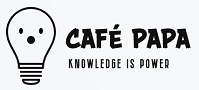01-09-2024, 10:28 AM
When talking about implementing immutable backups in Hyper-V, especially for shielding data against internal threats, it’s essential to consider a multi-faceted approach. I’ve seen firsthand how critical it is to keep your data secure and how a mere oversight can lead to significant issues. You might be wondering how to implement this, and I'd be happy to share some detailed steps I’ve observed work effectively in practice.
The starting point is understanding that immutable backups are backups that cannot be modified, deleted, or corrupted once they’re created. This is particularly relevant in situations where malicious actors within the organization could intentionally or unintentionally alter or delete data. You don’t want to be in a situation where you thought you were covered, only to find out the backup files were tampered with.
One method to create immutable backups in Hyper-V is through the usage of Azure Blob Storage. When I first implemented this setup, I was amazed at how effective it was. The process begins by setting up an Azure account and creating a new Blob Storage container. Azure guarantees that once data is written, it can be set with policies preventing modification or deletion for a specified retention period.
After setting up your Azure Blob Storage, you can create a backup job in your Hyper-V environment. If you’re using a solution like BackupChain, a Windows Server backup software, policies can be configured in such a way that once a backup is written to the Azure Blob, it’s set to be immutable for the duration you determine. This could go beyond a few days or even weeks, depending on your needs. When I did this, the setting of retention policies was one of the key aspects I focused on.
Creating a script to automate your backups can also make your life easier. I’ve developed scheduled tasks that run PowerShell scripts to perform backups to the Azure Blob. It’s as simple as writing a script that uses the Hyper-V cmdlets to export the virtual machines to the Azure location. Once the backup is complete, I set another command to configure retention settings directly in Azure. If any employee thinks about tampering with the backup files stored in Azure, they will run into those immutable settings preventing any unauthorized access or modifications.
The idea of using a third-party backup solution like BackupChain becomes evident here. When backups are taken with BackupChain, settings can be specified for the immutability of the data. The built-in mechanisms in BackupChain ensure that backups can be protected from deletion or modification following the best practices laid out for compliance and security. This works perfectly in a Hyper-V environment, where the risk of internal threats is amplified if best practices are not followed.
Another approach includes using Windows Server’s built-in features. Depending on the edition you may have, Windows Server offers Windows Server Backup with specific features to consider. You can configure Volume Shadow Copy Service (VSS) which can be significantly beneficial. Setting up VSS can ensure that your backups are consistent and accurately reflect the state of your virtual machines at any point in time. I recall when I configured this, the stability it brought to my backup solutions was a game changer.
As you've probably already gathered, network restrictions must be a crucial part of your backup strategy. This part is essential in your effort to prevent internal threats. You can create virtual networks in Hyper-V to isolate your backup servers from the rest of your organization’s operating environment. This way, even if someone was attempting to access files or data not meant for their eyes, they would find those backups out of reach.
Speaking of isolation, another protective measure to consider is the use of dedicated backup personnel. This is a basic but effective strategy I’ve found when working with larger teams. Having specialized roles in managing and reviewing backup operations limits the number of people who have access to both the production environment and the backup environment. It reduces risk significantly when only certain trusted individuals are tasked with managing backups.
When utilizing NTFS permissions and access control lists to restrict access to backup files, applying the principle of least privilege becomes crucial. Make sure that only those who absolutely need access to the backup files have permissions to them. For instance, you might limit write permissions strictly to the backup servers while allowing read permissions only to administrators who are responsible for audits.
Now, let’s not forget about logging and monitoring. I’ve seen how beneficial it can be to set up monitoring systems that alert you if someone tries to access or modify your backup files. Integrating tools that can track changes and generate logs can provide insights into any unauthorized attempts to access data. Setting up alerts to notify administrators immediately can mean the difference between a minor scare and a full-blown data breach.
Testing your backups is one of the most critical elements in this entire process. I can’t stress enough how often I’ve seen people overlook the importance of ensuring their backups actually work. It’s not enough to just set up a backup routine; regular testing to check the integrity of your backups should be the norm. Ensure that you can restore your VM from backup and that all the data is intact as expected. I frequently join my colleagues in running restore drills, and it always builds confidence in the backup strategy.
Another topic worth considering includes making use of immutability features present in the file system itself. For example, the Resiliency features present in ReFS (Resilient File System) allow for checksum verification and can protect against data corruption. Increasing the integrity of backups significantly can deter internal threats, as the file system actively manages data health.
One real-life example that illustrates the necessity of implementing these solutions involved a colleague whose organization experienced a rogue insider threat. A developer, unhappy with their project management, attempted to delete backups as retaliation. Because immutable backups weren’t in place, this led to considerable downtime and data loss. If that department had established a solid strategy involving detection, isolation, and immutable backups, that situation could have been entirely avoided. Instead of being reactive, the organization would have been proactive, implementing strategies before any incidents could occur.
In summary, maintaining immutable backups in Hyper-V to guard against internal threats requires a thoughtful strategy combining technology, policy, and procedures. This multifaceted approach can promote data integrity, reduce risk, and ultimately prepare you and your team to handle unforeseen internal threats effectively.
The starting point is understanding that immutable backups are backups that cannot be modified, deleted, or corrupted once they’re created. This is particularly relevant in situations where malicious actors within the organization could intentionally or unintentionally alter or delete data. You don’t want to be in a situation where you thought you were covered, only to find out the backup files were tampered with.
One method to create immutable backups in Hyper-V is through the usage of Azure Blob Storage. When I first implemented this setup, I was amazed at how effective it was. The process begins by setting up an Azure account and creating a new Blob Storage container. Azure guarantees that once data is written, it can be set with policies preventing modification or deletion for a specified retention period.
After setting up your Azure Blob Storage, you can create a backup job in your Hyper-V environment. If you’re using a solution like BackupChain, a Windows Server backup software, policies can be configured in such a way that once a backup is written to the Azure Blob, it’s set to be immutable for the duration you determine. This could go beyond a few days or even weeks, depending on your needs. When I did this, the setting of retention policies was one of the key aspects I focused on.
Creating a script to automate your backups can also make your life easier. I’ve developed scheduled tasks that run PowerShell scripts to perform backups to the Azure Blob. It’s as simple as writing a script that uses the Hyper-V cmdlets to export the virtual machines to the Azure location. Once the backup is complete, I set another command to configure retention settings directly in Azure. If any employee thinks about tampering with the backup files stored in Azure, they will run into those immutable settings preventing any unauthorized access or modifications.
The idea of using a third-party backup solution like BackupChain becomes evident here. When backups are taken with BackupChain, settings can be specified for the immutability of the data. The built-in mechanisms in BackupChain ensure that backups can be protected from deletion or modification following the best practices laid out for compliance and security. This works perfectly in a Hyper-V environment, where the risk of internal threats is amplified if best practices are not followed.
Another approach includes using Windows Server’s built-in features. Depending on the edition you may have, Windows Server offers Windows Server Backup with specific features to consider. You can configure Volume Shadow Copy Service (VSS) which can be significantly beneficial. Setting up VSS can ensure that your backups are consistent and accurately reflect the state of your virtual machines at any point in time. I recall when I configured this, the stability it brought to my backup solutions was a game changer.
As you've probably already gathered, network restrictions must be a crucial part of your backup strategy. This part is essential in your effort to prevent internal threats. You can create virtual networks in Hyper-V to isolate your backup servers from the rest of your organization’s operating environment. This way, even if someone was attempting to access files or data not meant for their eyes, they would find those backups out of reach.
Speaking of isolation, another protective measure to consider is the use of dedicated backup personnel. This is a basic but effective strategy I’ve found when working with larger teams. Having specialized roles in managing and reviewing backup operations limits the number of people who have access to both the production environment and the backup environment. It reduces risk significantly when only certain trusted individuals are tasked with managing backups.
When utilizing NTFS permissions and access control lists to restrict access to backup files, applying the principle of least privilege becomes crucial. Make sure that only those who absolutely need access to the backup files have permissions to them. For instance, you might limit write permissions strictly to the backup servers while allowing read permissions only to administrators who are responsible for audits.
Now, let’s not forget about logging and monitoring. I’ve seen how beneficial it can be to set up monitoring systems that alert you if someone tries to access or modify your backup files. Integrating tools that can track changes and generate logs can provide insights into any unauthorized attempts to access data. Setting up alerts to notify administrators immediately can mean the difference between a minor scare and a full-blown data breach.
Testing your backups is one of the most critical elements in this entire process. I can’t stress enough how often I’ve seen people overlook the importance of ensuring their backups actually work. It’s not enough to just set up a backup routine; regular testing to check the integrity of your backups should be the norm. Ensure that you can restore your VM from backup and that all the data is intact as expected. I frequently join my colleagues in running restore drills, and it always builds confidence in the backup strategy.
Another topic worth considering includes making use of immutability features present in the file system itself. For example, the Resiliency features present in ReFS (Resilient File System) allow for checksum verification and can protect against data corruption. Increasing the integrity of backups significantly can deter internal threats, as the file system actively manages data health.
One real-life example that illustrates the necessity of implementing these solutions involved a colleague whose organization experienced a rogue insider threat. A developer, unhappy with their project management, attempted to delete backups as retaliation. Because immutable backups weren’t in place, this led to considerable downtime and data loss. If that department had established a solid strategy involving detection, isolation, and immutable backups, that situation could have been entirely avoided. Instead of being reactive, the organization would have been proactive, implementing strategies before any incidents could occur.
In summary, maintaining immutable backups in Hyper-V to guard against internal threats requires a thoughtful strategy combining technology, policy, and procedures. This multifaceted approach can promote data integrity, reduce risk, and ultimately prepare you and your team to handle unforeseen internal threats effectively.