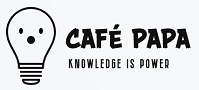12-14-2021, 12:57 PM
When it comes to managing cross-platform interconnect protocols like Thunderbolt, the CPU plays a surprisingly complex role, orchestrating all these high-speed data transfers we often take for granted. It's fascinating how, behind the scenes, there's a whole ballet of processes happening to make sure that everything works smoothly, whether you're connecting your laptop to an external monitor or utilizing a docking station for additional peripherals.
I’ve had my share of experiences with Thunderbolt, especially since I’ve been using Apple's MacBook Pro for audio editing. That machine has Thunderbolt 3 ports, and the way it communicates with different devices is something I find amazing. The CPU coordinates this communication. When you plug in a Thunderbolt device, the CPU ensures that the correct drivers are loaded and that the respective protocols are correctly adhered to. If you're connecting a Thunderbolt dock to your laptop, the CPU is responsible for initiating the communication sequence, which sets the stage for all the data moving in and out.
Let’s say you’ve got a Thunderbolt 3 SSD. When you first plug it into your system, the CPU checks the device's specifications and manages the power that goes into it, too. It's like the CPU is reading a book about the SSD's capabilities and comparing them with what it can offer. Do you remember the first time you connected an external hard drive and were waiting for your computer to recognize it? The CPU was the one running the show, making sure the drive was detected and ready to use. It goes through this process of negotiation, figuring out the connection speed and setting everything up so we can start using it effectively.
One of the wild things about Thunderbolt is its versatility; it can carry different types of signals—like USB, DisplayPort, and even PCIe—over a single cable. I love how with just one port, I can daisy-chain multiple devices, which makes my desk setup so much cleaner. But that’s not a simple feat. The CPU has to manage all these different protocols seamlessly. When you're hooking up your laptop to a Thunderbolt display like the LG UltraFine 5K, for instance, the CPU will allocate bandwidth and priorities for video data versus data storage. It knows what’s most important based on the devices connected, adjusting the flow of information in real-time.
Have you ever noticed how when you connect multiple devices, some may behave differently based on how they're linked? That's the CPU handling data prioritization. It monitors which device is being accessed the most and ensures that the data flow isn’t bottlenecked. Imagine you're editing a video on a Thunderbolt SSD while outputting to a Thunderbolt monitor; the CPU will prioritize data transfer to the display to minimize lag while editing, making sure you’re seeing changes in real-time.
Then there’s power delivery. A feature I find particularly handy, especially when I’m traveling with my laptop. Some Thunderbolt devices, like the Razer Core X eGPU enclosure, can charge your laptop while also providing a graphics boost. The CPU manages power signals in such a way that the device doesn't exceed power limits—it's got to juggle both charging and data transfer without frying anything. You have to consider that the Thunderbolt protocol can deliver up to 100 watts of power, but only if the CPU manages the requirements and limits of each connected device accurately. You don’t want your laptop to take too much power and leave that external SSD starving for juice, right?
Thunderbolt also incorporates advanced security features like authentication. If you’re using something like the OWC Thunderbolt Hub, you might notice it’s secured against unauthorized access. The CPU is in charge of that authentication process, confirming whether the connected device is authorized to communicate with the system. It’s all cryptographic magic under the hood, but it's the CPU doing the heavy lifting to make sure your data stays protected during transfers.
I remember reading about how, in the past, getting peripherals from different manufacturers to work together was a headache. But these days, the CPU has come a long way in ensuring compatibility. Since Thunderbolt became a standard, manufacturers have worked to make their devices interoperable. I recently had a friend try out a CalDigit Thunderbolt dock along with a HP Spectre x360, and everything just worked smoothly; the CPU facilitated the handshake between devices, handling any necessary adjustments on the fly.
You might've heard about Thunderbolt 4, which builds on the previous version’s capabilities. If there’s one thing that really stands out is how the CPU is now tasked with adhering to stricter standards. With Thunderbolt 4, you get enhanced capabilities, including support for dual 4K displays and additional power delivery. The CPU ensures that all of this is handled effortlessly, making it easier for you to plug and play without worrying about what will happen when you connect multiple monitors or peripherals.
One of the coolest parts about Thunderbolt technology is that it can also support daisy chaining of devices effectively. Have you ever set up a whole bunch of devices in a sequence? The awesome thing here is the CPU is constantly keeping track of how much data each device is demanding and balancing that load. It creates a sort of virtual 'highway' where traffic (data) flows based on real-time needs and bandwidth availability. If one device is drawing more power or bandwidth, it automatically reallocates resources to ensure no single connection suffers from lag.
The impact of the CPU goes beyond simple data transfer and power management. In a high-performance gaming setup, for instance, if you’re using a Thunderbolt eGPU like the Akitio Node to offload graphical processing from your laptop, the CPU’s ability to maintain latency reduction is key. It has to juggle tasks efficiently, allowing you to plug in your eGPU without any performance drops when you're mid-game. It's all about keeping that frame rate smooth while rendering the visuals.
Let’s touch on real-world application. Have you ever tried editing photos or videos on a Thunderbolt-equipped laptop versus one without? I’ve tried both, and the responsiveness you get when working with high-resolution files is partly due to how the CPU can manage Thunderbolt connections. It’ll ensure that heavy files can be processed quickly between your storage and your editing software. You can run applications, access files, and preview high-res images without frustrating lag because the CPU is busy optimizing these connections for maximum throughput.
In summary, the way the CPU manages cross-platform interconnect protocols like Thunderbolt is truly impressive and multidimensional. It’s constantly at work, ensuring compatibility, handling security, prioritizing data, and balancing loads across a range of devices. Whether you’re a casual user or a more advanced professional, knowing that a powerful CPU is working tirelessly behind the scenes to keep your connections smooth and efficient is definitely reassuring. It affects everything from gaming to editing and generally enhances our daily tech experiences in ways that are easy to overlook but incredibly vital.
I’ve had my share of experiences with Thunderbolt, especially since I’ve been using Apple's MacBook Pro for audio editing. That machine has Thunderbolt 3 ports, and the way it communicates with different devices is something I find amazing. The CPU coordinates this communication. When you plug in a Thunderbolt device, the CPU ensures that the correct drivers are loaded and that the respective protocols are correctly adhered to. If you're connecting a Thunderbolt dock to your laptop, the CPU is responsible for initiating the communication sequence, which sets the stage for all the data moving in and out.
Let’s say you’ve got a Thunderbolt 3 SSD. When you first plug it into your system, the CPU checks the device's specifications and manages the power that goes into it, too. It's like the CPU is reading a book about the SSD's capabilities and comparing them with what it can offer. Do you remember the first time you connected an external hard drive and were waiting for your computer to recognize it? The CPU was the one running the show, making sure the drive was detected and ready to use. It goes through this process of negotiation, figuring out the connection speed and setting everything up so we can start using it effectively.
One of the wild things about Thunderbolt is its versatility; it can carry different types of signals—like USB, DisplayPort, and even PCIe—over a single cable. I love how with just one port, I can daisy-chain multiple devices, which makes my desk setup so much cleaner. But that’s not a simple feat. The CPU has to manage all these different protocols seamlessly. When you're hooking up your laptop to a Thunderbolt display like the LG UltraFine 5K, for instance, the CPU will allocate bandwidth and priorities for video data versus data storage. It knows what’s most important based on the devices connected, adjusting the flow of information in real-time.
Have you ever noticed how when you connect multiple devices, some may behave differently based on how they're linked? That's the CPU handling data prioritization. It monitors which device is being accessed the most and ensures that the data flow isn’t bottlenecked. Imagine you're editing a video on a Thunderbolt SSD while outputting to a Thunderbolt monitor; the CPU will prioritize data transfer to the display to minimize lag while editing, making sure you’re seeing changes in real-time.
Then there’s power delivery. A feature I find particularly handy, especially when I’m traveling with my laptop. Some Thunderbolt devices, like the Razer Core X eGPU enclosure, can charge your laptop while also providing a graphics boost. The CPU manages power signals in such a way that the device doesn't exceed power limits—it's got to juggle both charging and data transfer without frying anything. You have to consider that the Thunderbolt protocol can deliver up to 100 watts of power, but only if the CPU manages the requirements and limits of each connected device accurately. You don’t want your laptop to take too much power and leave that external SSD starving for juice, right?
Thunderbolt also incorporates advanced security features like authentication. If you’re using something like the OWC Thunderbolt Hub, you might notice it’s secured against unauthorized access. The CPU is in charge of that authentication process, confirming whether the connected device is authorized to communicate with the system. It’s all cryptographic magic under the hood, but it's the CPU doing the heavy lifting to make sure your data stays protected during transfers.
I remember reading about how, in the past, getting peripherals from different manufacturers to work together was a headache. But these days, the CPU has come a long way in ensuring compatibility. Since Thunderbolt became a standard, manufacturers have worked to make their devices interoperable. I recently had a friend try out a CalDigit Thunderbolt dock along with a HP Spectre x360, and everything just worked smoothly; the CPU facilitated the handshake between devices, handling any necessary adjustments on the fly.
You might've heard about Thunderbolt 4, which builds on the previous version’s capabilities. If there’s one thing that really stands out is how the CPU is now tasked with adhering to stricter standards. With Thunderbolt 4, you get enhanced capabilities, including support for dual 4K displays and additional power delivery. The CPU ensures that all of this is handled effortlessly, making it easier for you to plug and play without worrying about what will happen when you connect multiple monitors or peripherals.
One of the coolest parts about Thunderbolt technology is that it can also support daisy chaining of devices effectively. Have you ever set up a whole bunch of devices in a sequence? The awesome thing here is the CPU is constantly keeping track of how much data each device is demanding and balancing that load. It creates a sort of virtual 'highway' where traffic (data) flows based on real-time needs and bandwidth availability. If one device is drawing more power or bandwidth, it automatically reallocates resources to ensure no single connection suffers from lag.
The impact of the CPU goes beyond simple data transfer and power management. In a high-performance gaming setup, for instance, if you’re using a Thunderbolt eGPU like the Akitio Node to offload graphical processing from your laptop, the CPU’s ability to maintain latency reduction is key. It has to juggle tasks efficiently, allowing you to plug in your eGPU without any performance drops when you're mid-game. It's all about keeping that frame rate smooth while rendering the visuals.
Let’s touch on real-world application. Have you ever tried editing photos or videos on a Thunderbolt-equipped laptop versus one without? I’ve tried both, and the responsiveness you get when working with high-resolution files is partly due to how the CPU can manage Thunderbolt connections. It’ll ensure that heavy files can be processed quickly between your storage and your editing software. You can run applications, access files, and preview high-res images without frustrating lag because the CPU is busy optimizing these connections for maximum throughput.
In summary, the way the CPU manages cross-platform interconnect protocols like Thunderbolt is truly impressive and multidimensional. It’s constantly at work, ensuring compatibility, handling security, prioritizing data, and balancing loads across a range of devices. Whether you’re a casual user or a more advanced professional, knowing that a powerful CPU is working tirelessly behind the scenes to keep your connections smooth and efficient is definitely reassuring. It affects everything from gaming to editing and generally enhances our daily tech experiences in ways that are easy to overlook but incredibly vital.